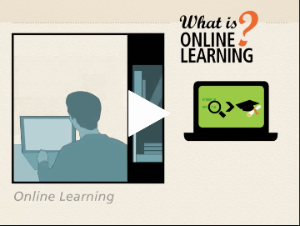Welcome!
The Online Education Center is committed to providing students with the support they need to successfully access and use Canvas, our course management system.
While most of your contact will be with your instructors after your courses begin, we have resources that will help you stay organized and be successful!
New Students
The Office of Outreach is here to provide information and support – whether you're a future student who's thinking about applying to De Anza or a new student in your first or second quarter at the college.
The Student Success Center provides a New Student Orientation through Canvas. New Student Orientation, on campus or online, is required for priority enrollment.
The Onine Education Center offers an Online Education at De Anza Orientation. This orientation is designed to make sure you have all the resources you need to meet your online learning goals.
Visit the Online Education Orientation & Canvas Resource Library to get started in Canvas and Zoom!
Registered Students
You can find the information you need on the De Anza College Toolkit website. Be sure to check the menu at the top of this page for major categories like:
- Academics
- How to Apply and Register
- Fees and Financial Aid
- Student Services
- Campus Life.
If you've registered for an online class, you will receive notification by noon the first day of the quarter with instructions for accessing your course. Please note that if you registered for a hybrid course, your instructor may wait until the first class meeting to explain how to access your online course information.
Interested in Taking an Online Class?
Fantastic! We want to help you be successful. While learning online has more flexibility than traditional face-to-face classes time-wise, it's important to understand that the courses take the same amount of work, sometimes more.
You will apply to De Anza College before you can enroll in our online classes. For admission and eligibility requirements for enrollment in online courses, visit: Admission Requirements.
Our online classes have the same start/end dates, drop/add dates, registration procedures and fees as our traditional courses.